Know IT Now! Using the Out of Office Assistant
Attention: All Associates
Last week you learned how to update your calendar when you are out of the office. This week, we will show you how to setup your “Out of Office Assistant." When this feature is turned on, an email response will be released to anyone sending you an email or meeting request informing them that you are out of the office and will get back to them when you return. You may also provide information about who to contact in your absence. Here's how to set it up:
1. Click the File tab, and then click the Info tab in the menu.
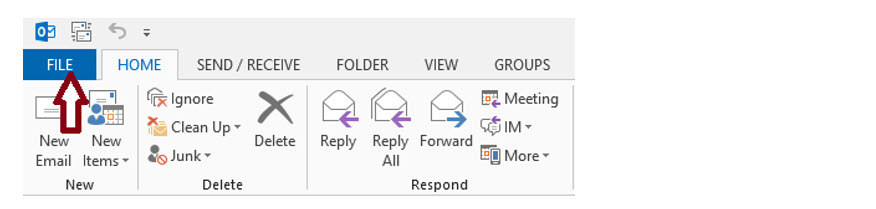
2. Click Automatic Replies (Out of Office).
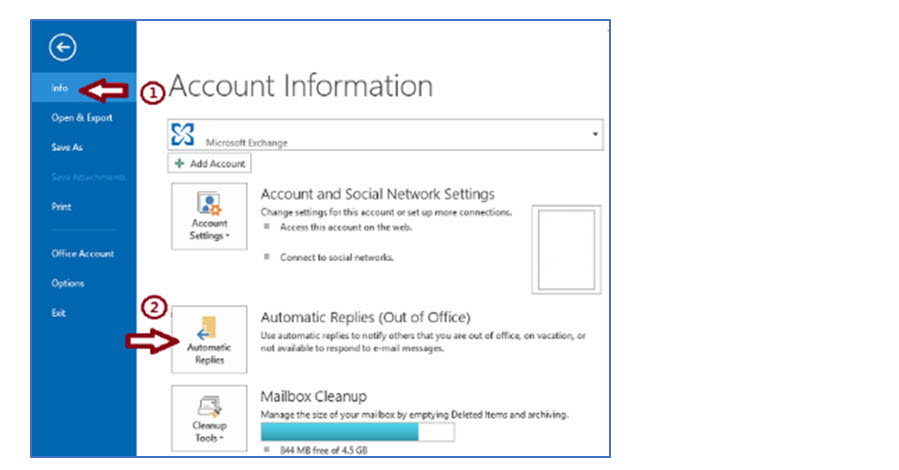
.
3. In the Automatic Replies dialog box, select the Send Automatic Replies check box.
4. If you want to specify a set time and date range, select the Only send during this time range check box. Then set the Start time, and then set the End time.
5. In the Inside my organization tab, type the message that you want to send within your organization, and in the Outside my organization tab, type the message that you want to send outside your organization.
6. Click OK.
7. If you selected the “Only send during this time range” option in step 4, the Automatic Replies (Out of Office) feature will continue to run until the date and time set for the End Time in step 5 is reached. Otherwise, the Automatic Replies (Out of Office) will continue to run until you repeat step 1 and select the “Do not send automatic replies” option.
(Note: For Microsoft Office Outlook 2007 on the Tools menu, click Out of Office Assistant.)
Wednesday, May 22, 2019 - 09:54