Know IT Now! Create Quick Parts for Common Phrases
Attention: All Associates
If you find yourself spending time typing the same phrases or answers to questions repeatedly, create Quick Parts to insert text into email replies in just a few clicks. No need to keep typing the same thing over and over or hunt around for a previous response that you can copy and paste.
The process is simple, and it has the potential to save you thousands of keystrokes or more each year. Setup takes just a few minutes, and Outlook will automatically save your canned responses until you decide to remove them. Here's how to use Quick Parts:
1. Open Outlook and start a new email.
2. Highlight the text you want to save in the email and click the "Insert" tab.
3. Press "Quick Starts" (if you find it is unclickable, make sure that you are within the body of the email)
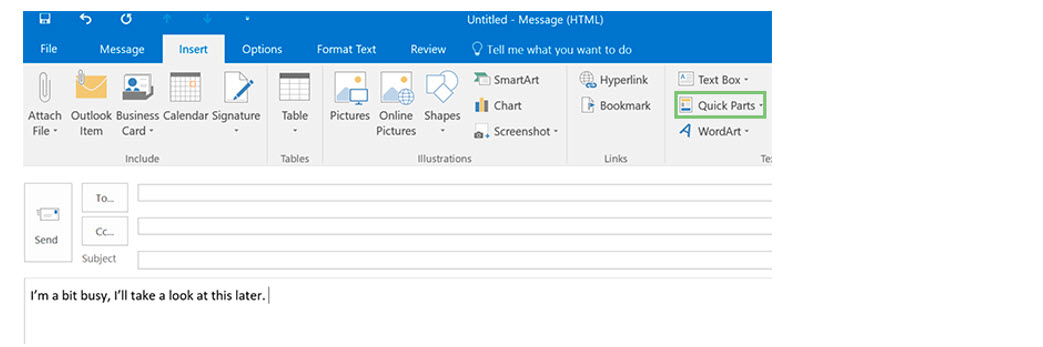
4. Select "Save Selection to Quick Part Gallery."
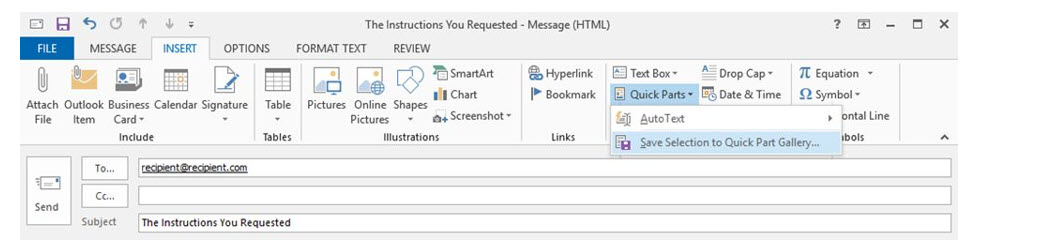
5. Give your new Quick Part a descriptive name, and click "OK."
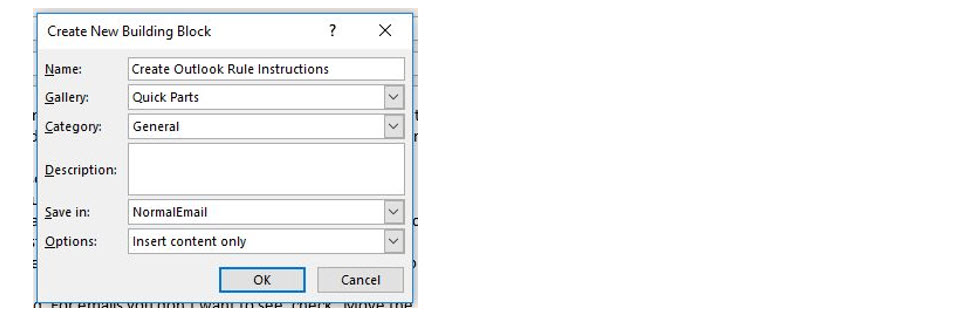
With this Quick Part saved, you can now add it to any email with just a couple clicks. With your cursor in the body of the email, click the "Insert" tab, then click "Quick Parts," and select the Quick Part that you want to insert. The pre-written text will automatically appear in the body of your email, and you can edit and customize it as needed for your new response.
Wednesday, April 10, 2019 - 09:54